Install
To get started, you can quickly install Cellm and a local model:1
Download Cellm
Go to the Github Release page and download the latest
Cellm-AddIn-Release-x64.msi2
Install Cellm
Run the installer to install Cellm on your computer.
3
Install Ollama
Download and install Ollama to run local AI models.
4
Download Gemma 3 model
Open the Windows Terminal and type
ollama pull gemma3:4b-it-qat to download the Gemma 3 4B model.Cellm requires Windows 10 or higher, Excel 2010 or higher (must be desktop app), and the .NET 9.0 Runtime. See the Install page for details.
Cellm Ribbon
After installation, open Excel and look for the new Cellm tab in the ribbon menu. Use this tab to configure Cellm: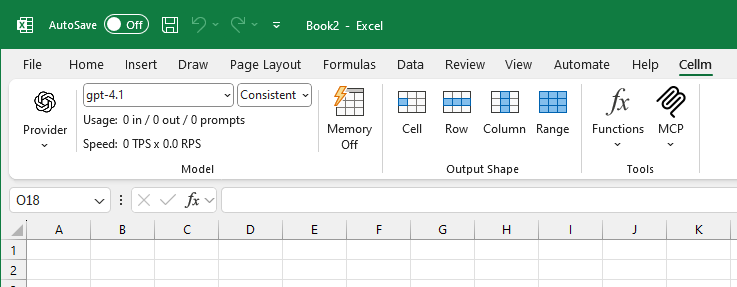
Cellm Ribbon menu
Account
Account
Manage your Cellm account
- Login/Logout: Log in to your Cellm account to use the Cellm provider, which handles model costs through your subscription
- Create Account: Sign up for a Cellm account to access all features
- Manage Account: Access your account settings
Prompt
Prompt
Insert PROMPT formulas with different output shapesClick these buttons to insert a
=PROMPT() formula in the active cell and open the function wizard:- Cell: Output to a single cell (default)
- Row: Spill multiple values across cells to the right with
=PROMPT.TOROW() - Column: Spill multiple values down with
=PROMPT.TOCOLUMN() - Range: Let the model decide the output shape with
=PROMPT.TORANGE()
Model
Model
Configure which AI model to use and how
- Provider: Select your model provider (OpenAI, Anthropic, Ollama, etc.). Click the provider icon to configure API keys and base URLs
- Model: Choose from preset models or type a custom model name
- Temperature: Control randomness (Consistent/0.0, Neutral/0.3, Creative/0.7, or any value 0.0-1.0)
- Usage: View input/output tokens and prompt counts for this session
- Speed: See average Tokens Per Second (TPS) and Requests Per Second (RPS)
- Memory: Toggle response caching. When on, identical prompts return cached results instantly, saving costs
Tools
Tools
Enable tools that extend model capabilities
-
Functions: Built-in tools the model can use:
- Internet Browser: Let models browse the web
- File Search: Let models search for files on your computer
- File Reader: Let models read PDF, Markdown, and text files
- MCP: Add, configure, or remove Model Context Protocol servers for advanced integrations
Usage
Sending a prompt to a model
Sending prompts to a model is easy. Select a cell and type in its formula:Text instruction
Combine your prompt with data from your spreadsheet
You augment your prompt with data from your spreadsheet by referencing cells in the prompt formula. . For example, try to copy a news article into cell A1 and type in the formula of cell B1:Single cell context
=PROMPT() formulas behave like any other built-in Excel function and re-run when its inputs change.
You can also use cell references to dynamically change your prompts. For example, try to fill many news articles into column A and then drag the fill handle of B1 down across many rows. Cellm will automatically send each article to the model and output the results in corresponding cells in column B.
You can reference a group of cells using standard Excel notation (this is called a “range”):
Range context
Multiple ranges
Spilling model response across multiple cells
You can use the=PROMPT.TOCOLUMN() function to spill the model response across multiple cells. For example, if you have text in cell A1, you can type in cell B1:
Spill to column
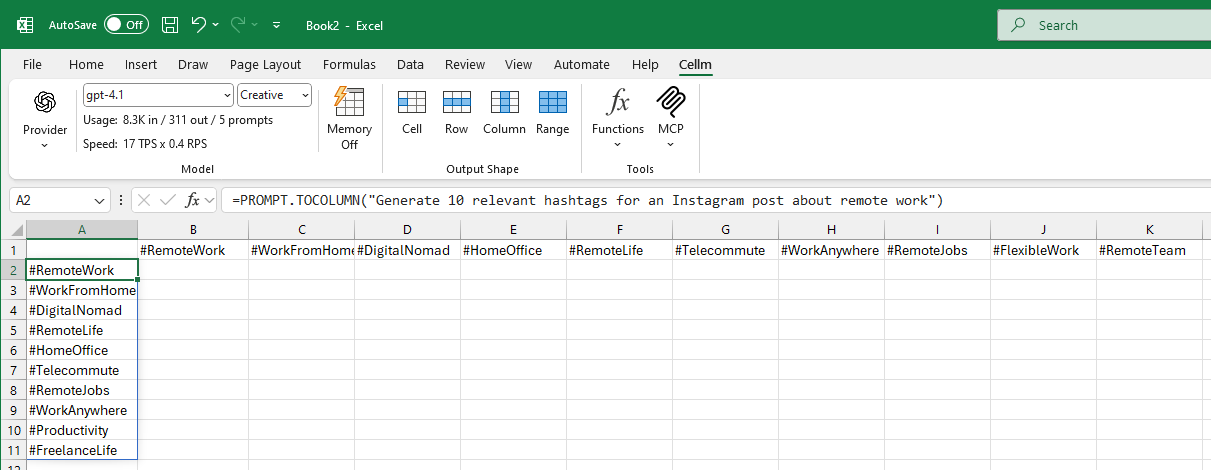
Format output as a row or a column with `=PROMPT.TOROW()` and `=PROMPT.TOCOLUMN()`
=PROMPT.TOROW() to spill the response across cells to the right or =PROMPT.TORANGE() to let the model choose whether to spill multiple values (if any) across rows and/or columns or not.
Function calling
Beyond basic text processing, you can use “Function Calling” to give models access to external tools and data and even take action in other systems. For example, expand the “Functions” menu in the Cellm ribbon tab, and click on “File Search” to enable the model to search for files on your computer. Then type:With function calling
Next steps
Prompting
Learn more about prompting techniques and building automated workflows.
Breaking Down Tasks for AI
Learn how to split a complex task into multiple smaller ones and select the right model for your tasks’ complexity.
Function Calling
Use Excel as a low-code task orchestrator by enabling Cellm to access external tools and data.